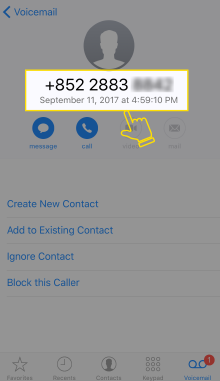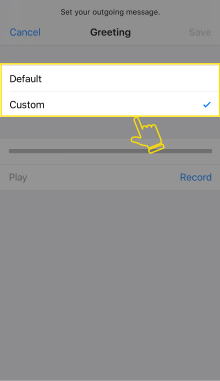Visual Voicemail Service
Manage voicemail with greater flexibility
Messages can be synchronized with your mobile phone via iPhone voicemail. No need to listen to voice messages sequentially. Caller names and numbers will be shown on your handset, so you can view, listen, replay or delete as required.

Service Features

Skip voice call flow, making it faster to select voicemail to listen, replay or delete

Display caller names or phone numbers

Auto synchronization of voicemail, so you are not limited by voice mailbox storage capacity
Fees & How to subscribe
How to use
Set Up 

New message alert & listen to message

Save message 

Delete single message

Save contact

Change greeting

Change VM password

>> Set Up <<
(Compatible with iOS Version 8.0 or above)
(Compatible with iOS Version 8.0 or above)
>> New message alert & listen to message <<
>> Save message <<
>> Delete single message <<
>> Save contact <<
>> Change greeting <<
>> Change VM password <<

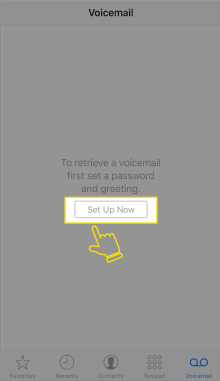




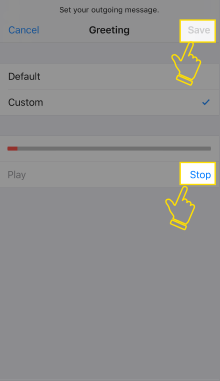
1. Open the dialer as usual.
2. Click ¡§Voicemail¡¨ at the bottom.
2. Click ¡§Voicemail¡¨ at the bottom.
3. Press ¡§Set Up Now¡¨.
4. Enter password to be used when calling in to check messages, then press ¡§Done¡¨ in the top right-hand corner.
5. Re-enter password to confirm.
6. If you want to use the default greeting, press ¡§Done¡¨.
7. If not, choose ¡§Custom¡¨.
7. If not, choose ¡§Custom¡¨.
8. Press ¡§Record¡¨ and voice your greeting.
9. Press ¡§Stop¡¨ when finished.
10. Press ¡§Save¡¨ to complete.
10. Press ¡§Save¡¨ to complete.
A new voice message prompts
(1) Pop-up notification, and
(2) A bubble on the dialer icon.
(1) Pop-up notification, and
(2) A bubble on the dialer icon.
1. Open the dialer.
2. Press ¡§Voicemail¡¨ in the bottom right-hand corner.
2. Press ¡§Voicemail¡¨ in the bottom right-hand corner.
3. A list of messages are revealed. A blue dot indicates an unread message.
1. Press highlighted play button to run the message.
2. Default mode is via an earpiece. Press "Speaker", if you want to listen via a speaker.
2. Default mode is via an earpiece. Press "Speaker", if you want to listen via a speaker.
1. Click on the message to reveal detail.
2. Click on the highlighted icon.
2. Click on the highlighted icon.
3. Choose the app to export
(eg voice memos).
(eg voice memos).
(take voice memos as an example)
4. Open voice memos.
4. Open voice memos.
5. See the message exported.
Way 1
1. Click on the message to reveal detail.
2. Click ¡§Delete¡¨.
1. Click on the message to reveal detail.
2. Click ¡§Delete¡¨.
Way 2
1. Swipe finger left over the message
2. Press ¡§Delete¡¨.
1. Swipe finger left over the message
2. Press ¡§Delete¡¨.
1. Press ¡§Info.¡¨icon.
2. Choose either ¡§Create new Contact¡¨ or ¡§Add to Existing Contact¡¨.
1. Click ¡§Greeting¡¨ in the top left-hand corner.
2. Choose ¡¥¡¨Default¡¨ or ¡§Custom¡¨.
3. If ¡§Custom¡¨, press ¡§Record¡¨ and voice your greeting.
4. Press ¡§Stop¡¨ when finished recording.
5. Press ¡§Save¡¨ to complete.
5. Press ¡§Save¡¨ to complete.
1. Select ¡§Phone¡¨ on Settings.
2. Select ¡§Change Voicemail Password¡¨.
3. Enter the password, then press ¡§Done¡¨.
4. Re-enter the password, then press ¡§Done¡¨.
FAQ
| When I delete a message on my device, will it be deleted from the voicemail system? | Answer |
|
Answer¡GYes.
|
|
| When I delete a message from the voicemail system call flow, will it be deleted from my device? | Answer |
|
Answer¡GNo.
|
|
| When a message has expired and deleted from the voicemail system, will it be deleted from my device? | Answer |
|
Answer¡GNo.
|
|
| Can I continue to use visual voicemail, if connected to Wi-Fi? | Answer |
|
Answer¡GYes. However, the visual voicemail app uses mobile data to connect to the voicemail system.
|
|
| Can I continue to use visual voicemail, if I have no data roaming but connect to Wi-Fi? | Answer |
|
Answer¡GNo. The visual voicemail app can only be used when mobile data service is available.
|
|
| Can I continue to use visual voicemail, If I¡¦m roaming and have inserted a prepaid local data SIM? | Answer |
|
Answer¡GNo. Visual voicemail uses your regular SIM card for identity purposes. Once the SIM card is removed from the phone, it cannot connect to the voicemail system to retrieve messages from your mailbox.
|
|
| Will I lose stored messages after inserting a second SIM in my phone? And can I access them after re-inserting the initial SIM? | Answer |
|
Answer¡GiPhone will remove all previously-stored messages immediately you switch to another SIM card. After inserting your initial SIM card, you will only be able to retrieve messages still available in the voicemail system.
|
|
| Can I turn off visual voicemail temporarily, so I do not consume my roaming data entitlement? | Answer |
|
Answer¡GNo. Visual voicemail cannot be turned off when being used on device.
|
|
| I¡¦m roaming, so can visual voicemail be activated after I insert the SIM card? | Answer |
|
Answer¡GNo. Visual voicemail can only be activated while in Hong Kong.
|
|
Call the 1O1O Product Hotline on 2988 1010
or visit a 1O1O Center for details.
| Terms & Conditions: | |
|